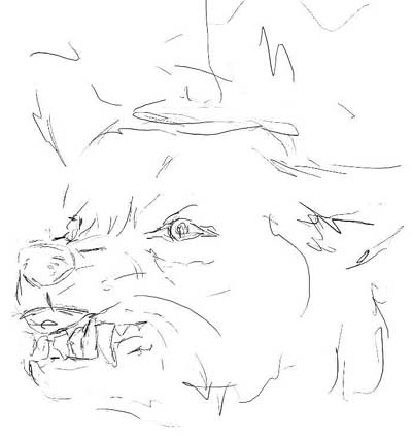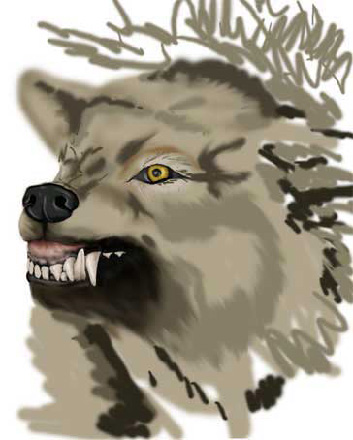Wolf Painting
A walkthrough on how Katherine created her wolf digital painting...
1
Quick note, click images to view it in a larger size, you'll need to do this to see extra detail.
Here is a walk through of how I made the wolf painting shown below. I hope it proves to be helpful for someone! Please note that this tutorial is more of an advanced walk through. Enjoy =)
Start with a VERY rough and VERY ugly sketch to grab general placement of features.
Here is a walk through of how I made the wolf painting shown below. I hope it proves to be helpful for someone! Please note that this tutorial is more of an advanced walk through. Enjoy =)
Start with a VERY rough and VERY ugly sketch to grab general placement of features.
3
Adding in smaller details. Individual hairs, stains on the teeth, "spokes" in the iris of the eye.
5
Getting weak... so... many... hairs... Also threw in a bg. Basically some green scribbles with a blur.
9
Finished - Got too tired to continue. Saved it, cropped it, called it done. Hehehe....
Click to see larger version
Click to see larger version
This tutorial was by Katherine Dinger, brought to you by Robouk, please post any questions in the forum. Thank you.