Vortex dots
Create some vortex dots...
1

Create a new image 400x400 px with a white background. create a new layer. Now with the Elliptical Shape tool (select path from the drop down menu) draw your circle to the size you would like your image to be (if you wish to have a perfect circle, hold SHIFT whilst you draw your circle).
2

Go to Window > Brush settings and set the options to the same as mine (you can change these options for different effects):
(Brush size: 27) Hardness: 100, Spacing: 105, Angle: 0, Roundness: 100
3
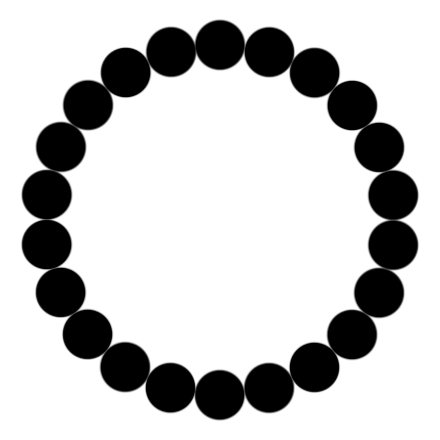
Create a new layer, open Windows > Paths and click the Stroke path with brush option from the Paths panel.
If the circles dont match up, change the spacing / diameter of the brush. This effect could make a cool logo etc. If you change the paintrush options you can get lots of different effects, just experiment.
If the circles dont match up, change the spacing / diameter of the brush. This effect could make a cool logo etc. If you change the paintrush options you can get lots of different effects, just experiment.
4

Here I have duplicates it a few times and changes the opacity.
5
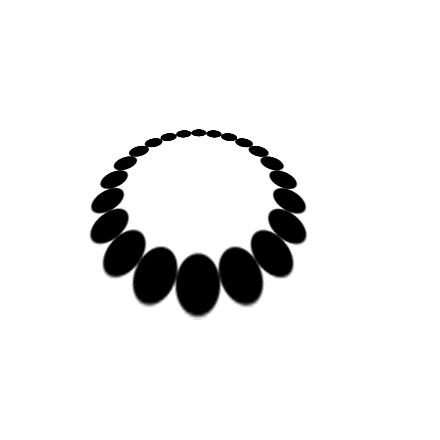
You can also goto Edit > Transform > Perspective and add some cool perspective to your circle of dots.
This tutorial was brought to you by Robouk, please post any questions in the forum. Thank you.