Image Sketch
Simple steps that will make any image appear as though it was pencil drawn...
1

Firstly open up your image you wish to look drawn in Photoshop. Now go to Filter>Blur>Smart Blur. Now use these settings:
Radius:2.0 Threshold:56 Quality: High Mode: Edge Only.
2
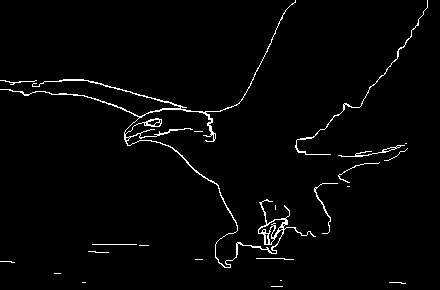
Now you can see your image out line. To get the colours right you need to invert the colours. Go to Image>Adjust>Invert.
3
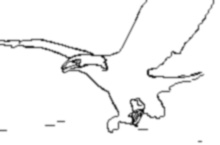
Now you are almost there, you may want to blur the image just a tad (filter>Blur>Guassian blur) I used a setting of 0.7, there you have it your drawn image. If you mess around with the smart blur filter settings at the beginning, it will change the detail of your drawn image.
This tutorial was brought to you by Robouk, please post any questions in the forum. Thank you.