Highlighted chrome
Make some smooth chrome with coloured highlights...
1

Create a new image 500x500 px with a dark gray background. Using the type tool create your text in white make it as big as possible, I used times new roman font. Click OK. Go to Layer>Type>Render Layer. When done hold CTRL and click on the text to select it. Now go to the channels palette and create a new channel.
2
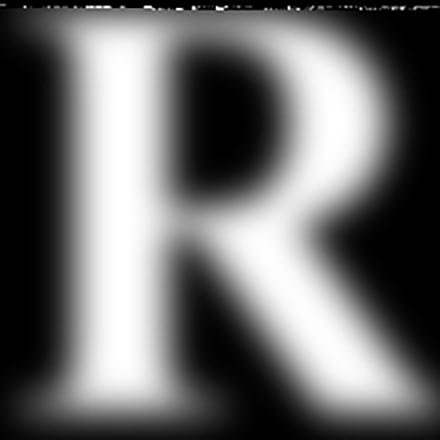
On the new channel fill the selection in white. Now Deselect (CTRL +D) Go to Filter>Blur>Guassian Blur. Use a radius of 8 and again Filter>Blur>Gaussian Blur use a setting of 4 again Filter>Blur>Gaussian Blur and enter 2. Once more Filter>Blur> Guassian Blur and enter 1. When done, go back to the layers palette and click on the type layer.
3

Now with the type layer active, go to Filter>Render>Lighting Effects: Light type Spotlight, intensity 35, focus 8, gloss 50, material 69, exposure 0, ambiance 10, texture channel alpha 1, height 40.
Now go to Image>Adjust>Curves download the curves file here. It should be looking quite chrome like by now. You can alter the curves as you wish, as long as your happy :) now that you have the chrome lets add the highlight.
Go to Filter>Render>Lighting Effects use these settings: Light type Directional, intensity 44, focus 8, gloss 50, material 69, exposure 0, ambiance 59, texture channel alpha 1, height 40.
Go to Filter>Render>Lighting Effects use these settings: Light type Directional, intensity 44, focus 8, gloss 50, material 69, exposure 0, ambiance 59, texture channel alpha 1, height 40.
4

That's it, just re-size your type down to about half the size and add a drop shadow.
That's it, hope it worked out for you.
That's it, hope it worked out for you.
5

Here is something I made using this effect. I applied it to a fancy shape. See what you can come up with.
This tutorial was brought to you by Robouk, please post any questions in the forum. Thank you.